Week 1 <<
Previous Next >> Week 3
Week 2
小組工作分配紀錄
先創可攜系統的目錄 ”CD2020” ,在 CD2020 的目錄下新增 ”data”。
Python 3.8.2
到 https://www.python.org/downloads/release/python-382/ 搜尋”Windows x86-64 executable installer”並下載”Windows x86-64 executable installer”,下載完後,執行python-3.8.2-amd64.exe
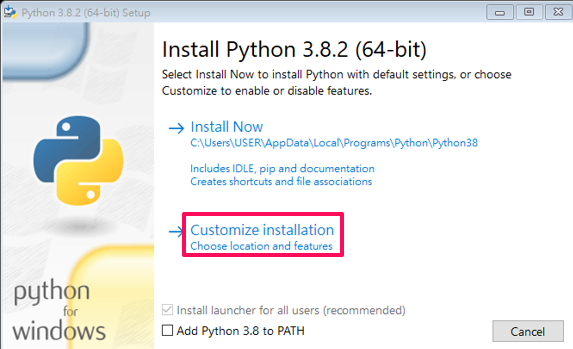
選Customize installation
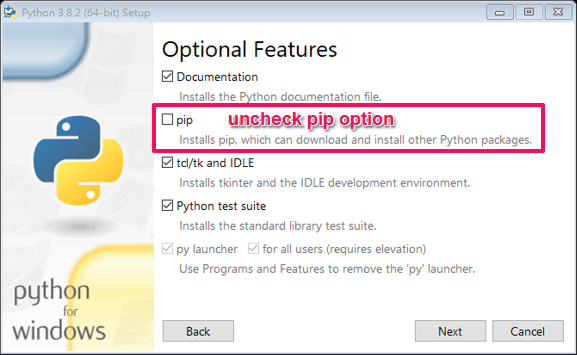
取消選取pip選項,Next
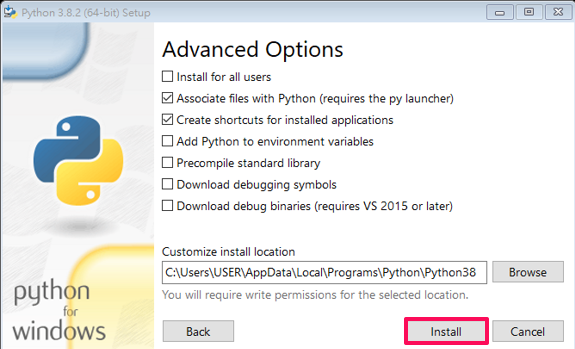
Install
等它安裝完成
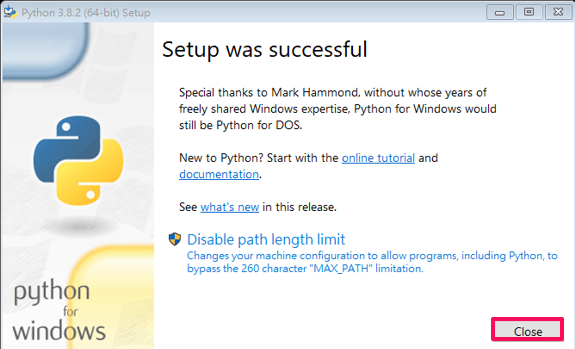
Close
到剛剛安裝對應的目錄下去複製檔案
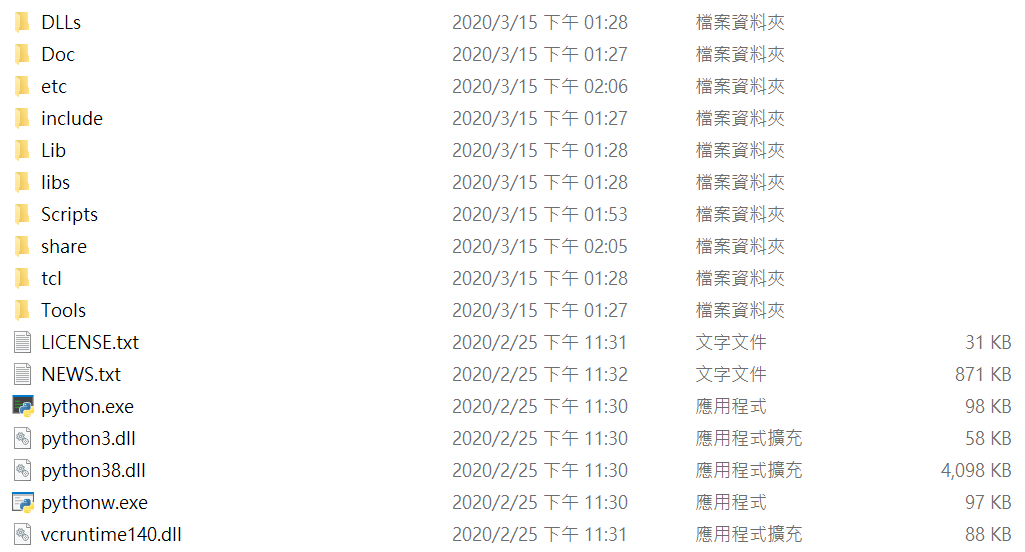
再先前創立的data目錄底下新增”py382”的目錄,再把複製到的檔案放到py382目錄裡
SciTE:
到https://www.scintilla.org/SciTEDownload.html,下載 ” full 64-bit download”,載完後解壓縮檔案,並把檔案 ”wscite432” 搬移至 data 目錄底下(或是直接解壓縮到data目錄底下),再到CD2020\data\wscite432\wscite目錄下執行”SciTE.exe”。
開啟SciTE後,到 Options→Open Global Option File 進行切換到
1UTF-8編碼及開啟2即時更新:
1 將code.page=0更改成code.page=65001(切換到UTF-8編碼)
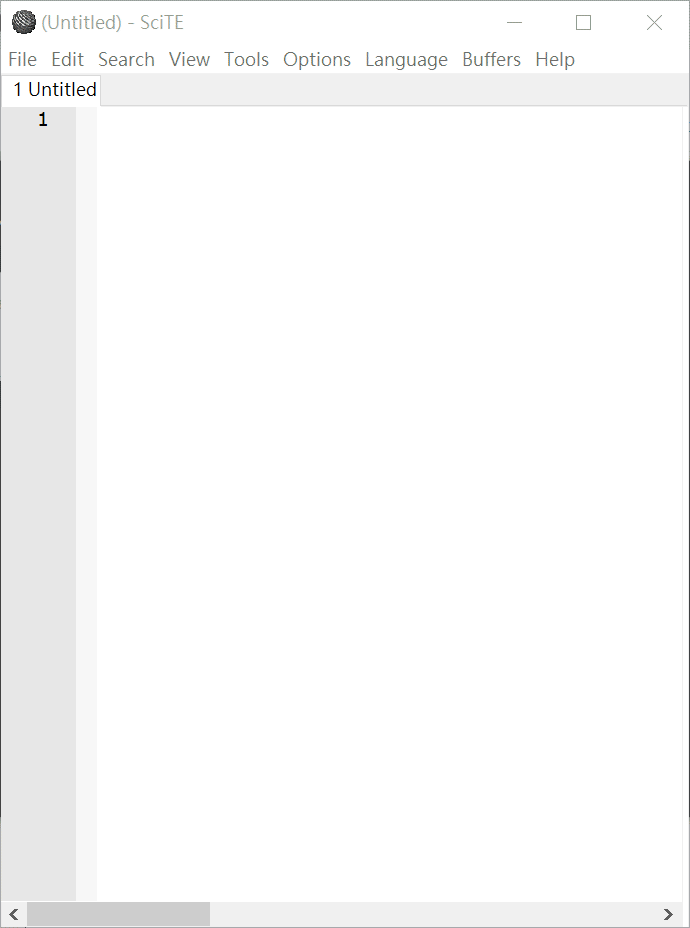
2 將#load.on.activate=1的井字號拿掉(開啟即時更新),儲存,關閉SciTE。
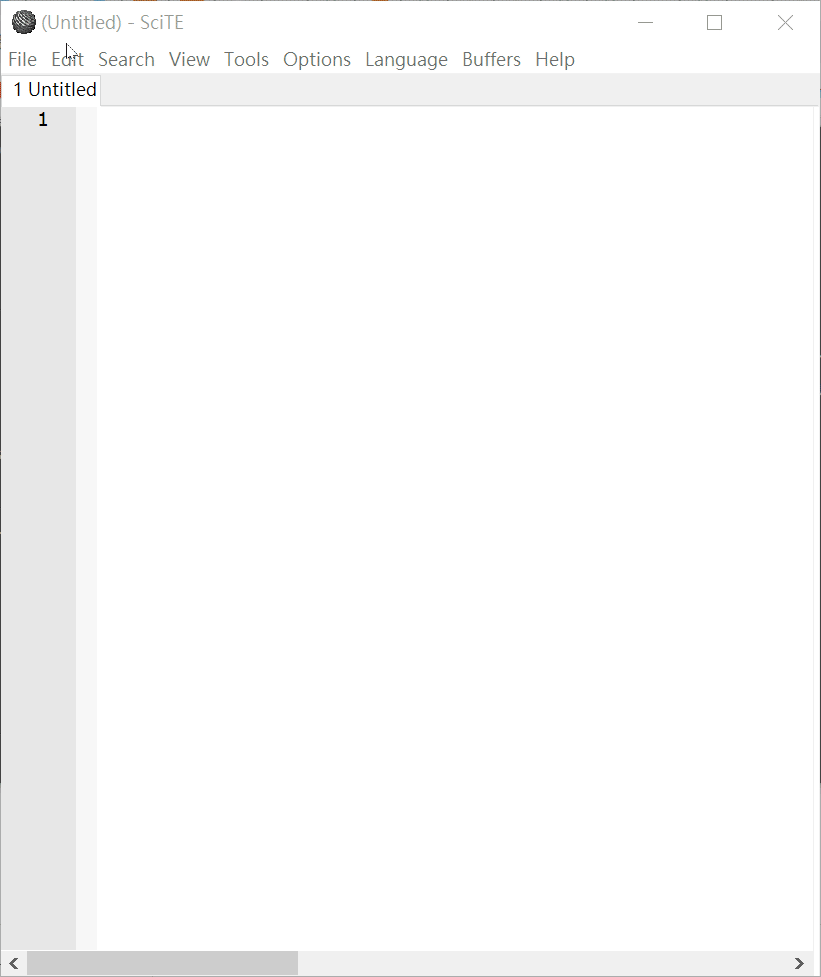
在data目錄下新增”home”目錄,開啟SciTE
start.bat(儲存在CD2020目錄底下)
|
1
2
3
4
5
6
7
8
9
10
11
12
13
14
15
16
17
18
19
20
21
22
23
24
25
26
27
28
29
30
31
32
33
34
35
36
37
|
@echo off
set Disk=y
subst %Disk%: "data"
%Disk%:
set HomePath=%Disk%:\home
set HomeDrive=%Disk%:\home
set Home=%Disk%:\home
set USERPROFILE=%Disk%:\home
REM 將系統 Python 程式的 io 設為 utf-8
set PYTHONIOENCODING="utf-8"
#REM for putty
#Set GIT_HOME=%CDisk%:\portablegit\bin\
#Set GIT_SSH=%Disk%:\putty\plink.exe
set PYTHONPATH=%Disk%:\py382\DLLs;%Disk%:\py382\Lib;%Disk%:\py382\Lib\site-packages;
set PYTHONHOME=%Disk%:\py382
set path_python=%Disk%:\py382;%Disk%:\py382\Scripts;
set path_msys2=%Disk%:\msys64\mingw64\bin;
set path_git=%Disk%:\portablegit\bin;
set path_tcc=%Disk%:\tcc;
path=%Disk%:;%path_python%;%path_msys2%;%path_git%;%path_tcc%;
start /MIN cmd.exe
start /MIN cmd.exe
start /MIN cmd.exe
start /MIN cmd.exe
start /MIN %Disk%:\wscite432\wscite\SciTE.exe
start /MIN %Disk%:\wscite432\wscite\SciTE.exe
Exit
|
stop.bat(儲存在CD2020目錄底下)
|
1
2
3
4
5
6
7
8
9
10
11
12
13
14
|
@echo off
set Disk=y
path=%PATH%;
taskkill /IM python.exe /F
taskkill /IM pythonw.exe /F
taskkill /IM scite.exe /F
REM 終止虛擬硬碟與目錄的對應
subst %Disk%: /D
REM 關閉 cmd 指令視窗
taskkill /IM cmd.exe /F
EXIT
|
MSYS2:
https://www.msys2.org/ 下載 msys2-x86_64-20190524.exe 並執行
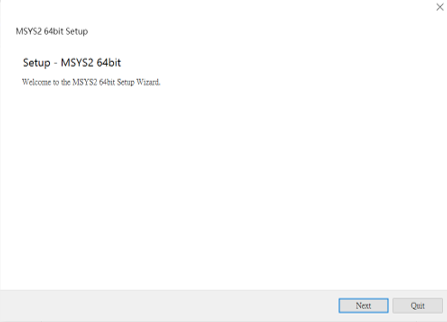
Next
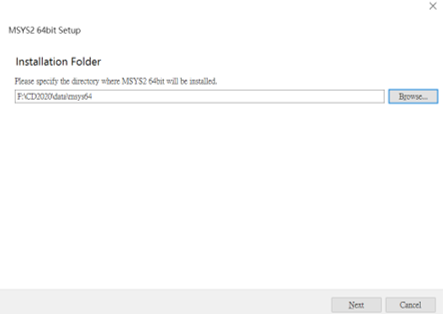
Browse→選擇CD2020\data\msys64的目錄(自己新建msys64的目錄也可以,若沒有新建目錄安裝時會自動建立目錄)→Next
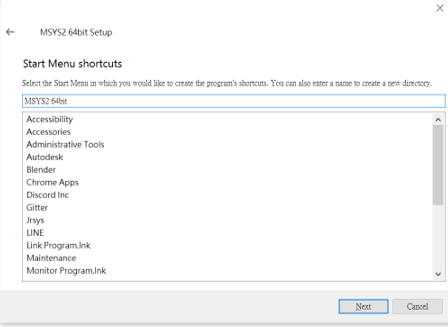
Next
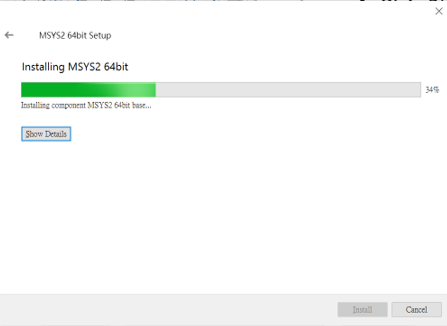
在安裝的同時去下載portablegit
PortableGit:
https://git-scm.com/download/win下載64-bit Git for Windows Portable安裝在data目錄下
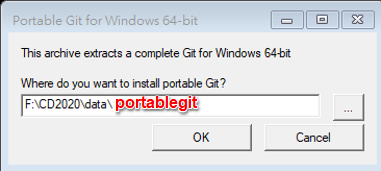
OK
msys2安裝完成
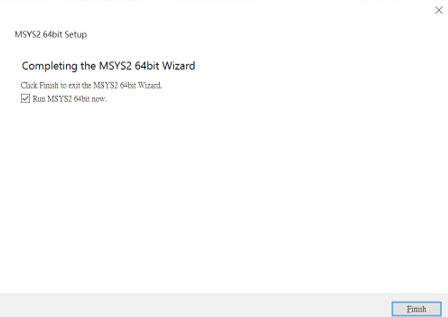
反選 Run MSYS2 64bit now選項,finish
等PortableGit安裝完成重啟可攜,測試。
安裝pip:
到https://bootstrap.pypa.io/get-pip.py頁面,滑鼠右鍵另存新檔到CD2020/data執行

測試pip是否正常運作
|
1
|
pip install flask bs4 lxml pelican markdown flask_cors leo
|
使用pip安裝flask,bs4,xml,elican, mrkdown,flask_cors,leo模組
安裝過程若出現紅字,請重新執行一次模組安裝指令,應該會正常安裝。
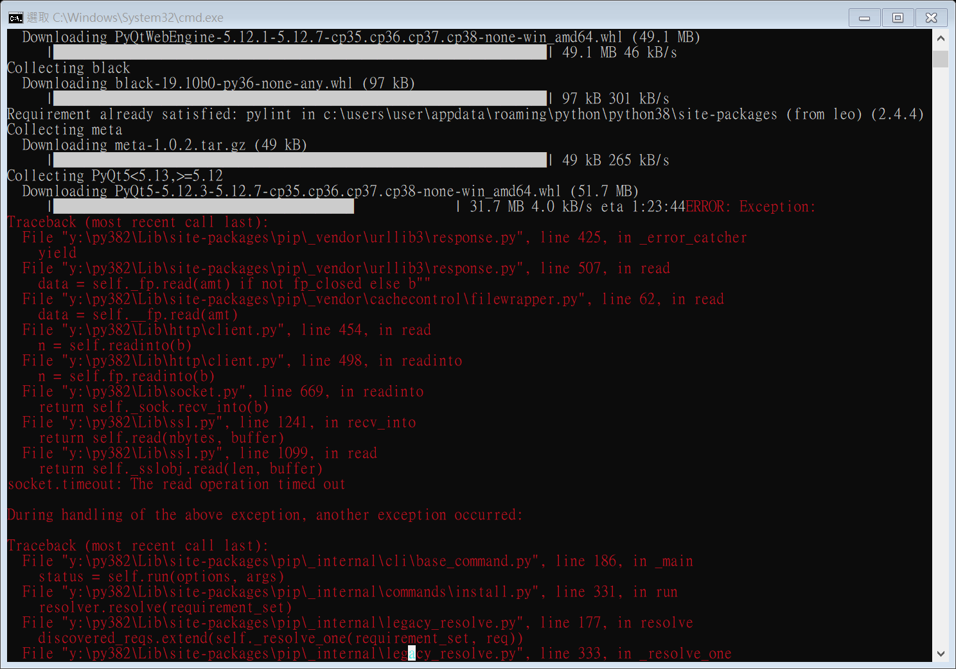
Tiny C Compiler:
https://github.com/TinyCC/tinycc
|
1
|
git clone https://github.com/TinyCC/tinycc.git tcc
|
git clone 整個倉儲到 data 目錄下並命名目錄為 tcc
Jupyterlab:
https://github.com/jupyterlab/jupyterlab
|
1
|
pip install jupyterlab==2.0.1
|
自動執行安裝
Fossil SCM:
https://www.fossil-scm.org/ 下載 fossil scm 解壓縮後將 fossil.exe 放到 data 目錄下
Putty:
下載putty放到data裡面,把之前的ssh和.gitconfig放到home裡面測試是否可以成功用ssh推送資料。
Week 1 <<
Previous Next >> Week 3